How to Create Custom Collections for Product Listing Pages and Product Detail Pages in Shopify
In today’s competitive eCommerce landscape, providing a seamless and intuitive product browsing experience is crucial for conversion. One of the most effective ways to achieve this in Shopify is by creating custom product collections that enhance both Product Listing Pages (PLPs) and Product Detail Pages (PDPs).
This blog walks you through a step-by-step process to build smart collections, organize products dynamically using tags, configure theme templates, and even use CSV imports to update products at scale. Whether you're displaying grouped products on the homepage or assigning sub-collections to PDPs, this guide ensures your store is not only visually optimized but also technically robust.
Did you know? According to a 2024 Shopify merchant report, stores using smart collection structures see up to 28% higher engagement due to improved product discoverability and tailored product placement.
If you're looking to improve navigation, SEO performance, and user experience, this guide will help you implement the best practices to build scalable, smart, and highly converting collection pages in Shopify.
Here is the provided technical content, structured and explained for the blog post:
Part 1: The Foundation - Creating the Collection Structure
The core of this system relies on Smart Collections and Metafields.
Step 1: Creating a Parent Collection
-
Navigate to Products > Collections in your Shopify admin and click Create collection.
-
Name your collection (e.g., "Golf Clubs").
-
Select Smart collection as the type.
-
Set the conditions. For example, add a rule:
Product tagis equal togolf-clubs. Any product with this tag will automatically appear here. -
Under Online store, you must select the theme template
custom-collection-one. This is crucial. -
In the collection's Metafields, find the
subcollection_listfield. Enter the handles of your subcollections (e.g.,drivers, irons, putters). This will populate the circles on the homepage.
Step 2: Creating a Subcollection
-
Follow the same steps to create another Smart Collection (e.g., "Drivers" with the tag
drivers). -
For the subcollection's template, select
custom-collection. -
Fill in the subcollection's Metafields:
-
parent_category: For breadcrumb navigation (e.g., "Golf Clubs"). -
product_table_heading: Comma-separated values for the product table (e.g.,"Product", "Dexterity", "Flex", "Price").
-
Part 2: Building the Custom Theme - Liquid Templates & Snippets
This is where the visual magic happens. You need to create custom sections and snippets.
A. The Parent Collection Template (custom-collection-one)
This template creates a landing page for a category, showcasing its subcategories.
-
Key File:
custom-main-collection-product-grid-one.liquid(Section) -
Key Snippet:
custom-card-product-one.liquid -
Functionality:
-
It checks for the
subcollection_listmetafield. -
If it exists, it displays the subcollections as clickable image cards in a slider, rather than individual products.
-
It includes sorting and filtering facets.
-
The
custom-card-product-onesnippet is designed to display the collection's image and title, linking directly to the subcollection page. It also calculates and shows the "Starting from" price from the lowest-priced product within that subcollection.
-
B. The Subcollection Template (custom-collection)
This template is for the actual product listing page of a subcategory.
-
Key File:
custom-main-collection-product-grid.liquid(Section) -
Key Snippet:
custom-card-product.liquid -
Functionality:
-
Displays a rich collection header with an image, description ("Read More" toggle), starting price, and trust badges.
-
Includes social sharing buttons.
-
Renders products in a table-like layout using the
product_table_headingmetafield. -
The
custom-card-productsnippet is highly advanced:-
Collapsible Product Card: Clicking the top row (image, key specs, price) expands the card.
-
Image Gallery with Lightbox: Features a main image with a zoomable lightbox and a scrollable thumbnail gallery.
-
Detailed Metafield Display: Shows product-specific details like
dexterity,flex,shaft_model,grip, etc. -
Variant Selector & AJAX Add to Cart: Allows customers to select options, quantity, and add to cart without leaving the page, complete with a success popup.
-
-
Part 3: Populating the System - CSV Product Import
To efficiently manage products and their metafields in bulk, using a CSV is essential.
-
Export a Sample CSV: From Products > All products, click
Export. Select the default product CSV to get the correct format. -
Prepare Your Data: In the CSV, ensure you fill the critical columns:
-
Handle: The unique URL slug for the product. -
Title: The product name. -
Tags: This is vital. Add the tag of the subcollection (e.g.,drivers) to assign the product to it. -
Metafields (Custom Columns):
-
collection_url: Set this to the handle of the subcollection (e.g.,/collections/drivers). -
search_product: For the lowest-priced product in a subcollection, set this toTRUE. This helps with internal search and filtering. -
Populate all other custom fields (
dexterity,flex,shaft_model,note, etc.).
-
-
-
Import the CSV: Go to Products > Import and upload your file. To update existing products, select the option to overwrite them.
-
Add Images: You can upload images to the Shopify Files area and add their URLs to the
Image Srccolumn in the CSV, or manually assign them after import.
By following this three-part structure—Setup, Development, and Population—you can successfully implement a powerful, custom collection system on your Shopify store.
Implementing this custom collection structure fundamentally transforms how you manage and present products on your Shopify store. By leveraging Smart Collections with tags, you automate product assignment. Using Metafields, you create powerful relationships and display custom data without cluttering your product descriptions. The custom Liquid templates and snippets (custom-collection-one, custom-main-collection-product-grid, custom-card-product) give you complete control over the user experience on both PLP and PDP pages.
While the initial setup requires technical effort, the long-term benefits are significant: streamlined management, a scalable architecture for a large inventory, and a unique, professional storefront that can adapt to complex product lines. Remember to test thoroughly in a development environment before applying these changes to your live store. This approach empowers you to build a Shopify store that is not just functional, but truly custom-built for your business needs.
.jpg)











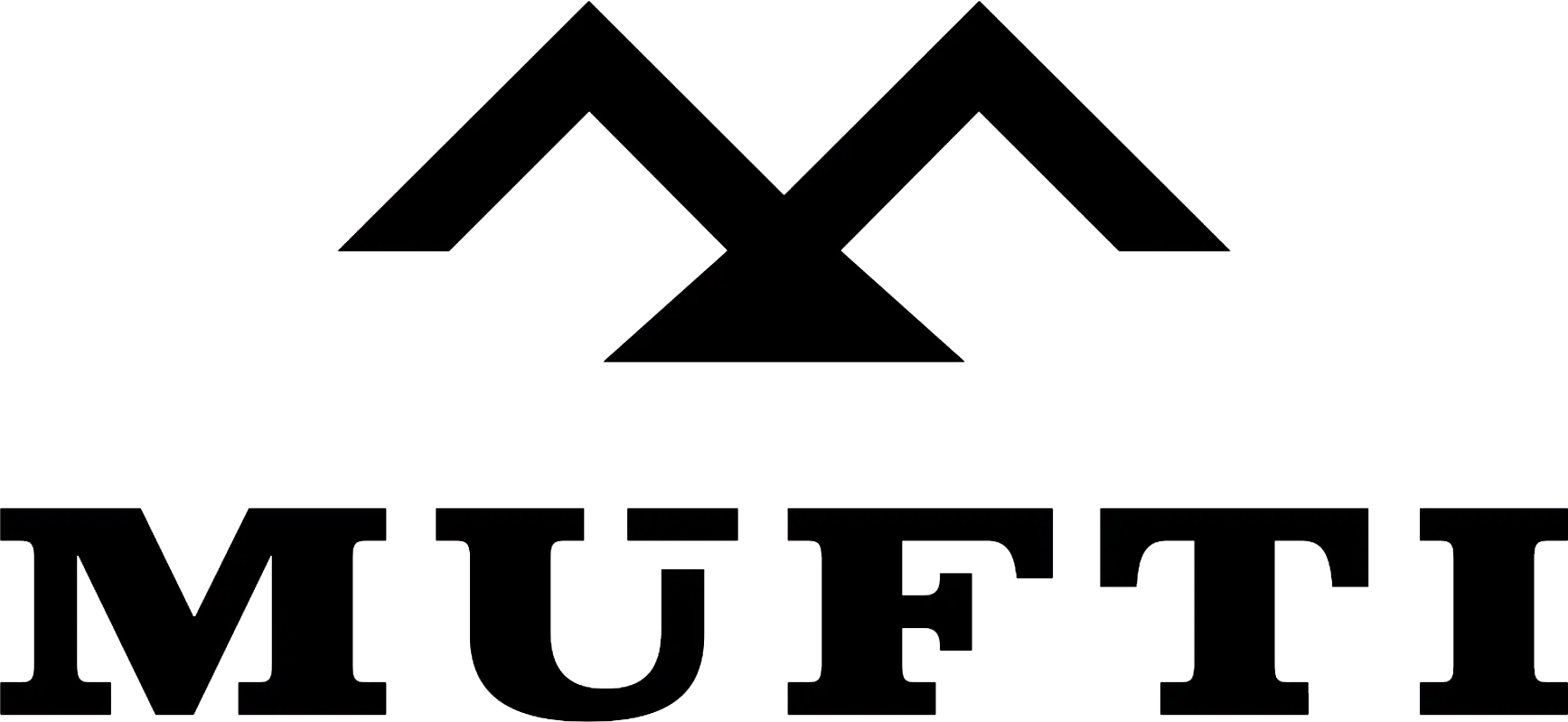



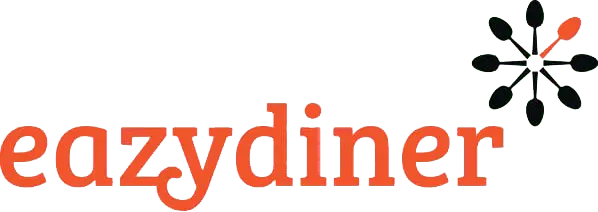


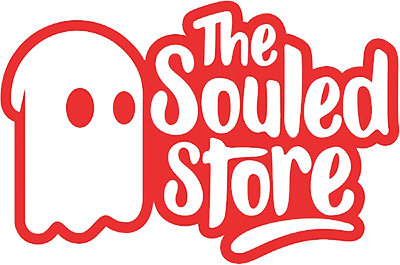
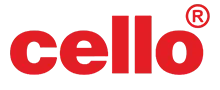
Comments