Magento Catalog Price Rules
To create a Catalog Price Rule in Magento, go to Admin Panel then Promotions -> Catalog Price Rules and select Add New Rule
1st step: Rule Information


a) At first entire a name and a description for catalog price rule. After that make this rule as active by selecting “Active†option
b) Select the “Website†where rule is applicable.
c) Select the “Customer Groups†to which this rule applies.
d) Set “From Date†and “To Date†to define the range of dates.
e) The “Priority†is there in case a product has two separate Catalog Price Rules. Whichever has the priority (1 being the most priority) will take effect.
2nd Step: Condition

The ‘All’ criteria can be changed to Any ; also the true value can be changed to ‘False’. Now to enter the first condition .Then click “+†icon

“Please choose a condition to addâ€. Next, we had to determine which category that was, which we did by clicking on three dots (…).
Now, click on the icon and you will see all of your categories.

3rd Step: Action
Open Action tab. There are option i.e Apply, Discount amount and Stop further rules processing.
In the “Apply†drop down various options are given. User is able to give discount to/by percentage on the product price, to/by fixed amount. Choose an option and set “Discount amountâ€. In the next phase user can stop any further rule processing by selecting ‘Yes’ in the dropdown.

After these Three step you click “Save and Apply†Button. This rule will be applicable immediately in the shopping cart.
Conclusion:
You can use the code in Magento development. Please share your review in the comment section.
Blog Tags :
Magento




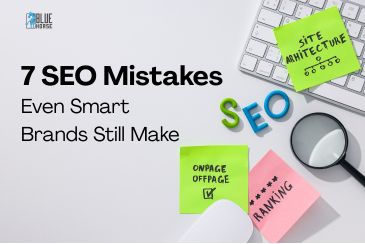
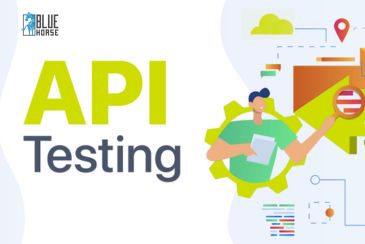
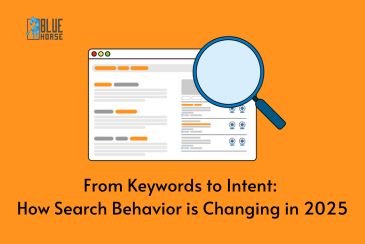
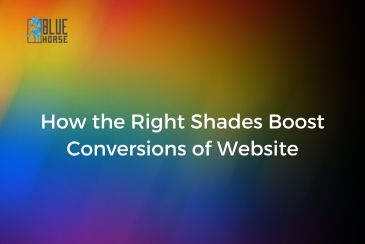
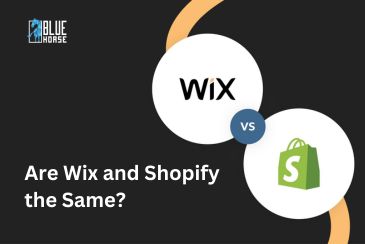


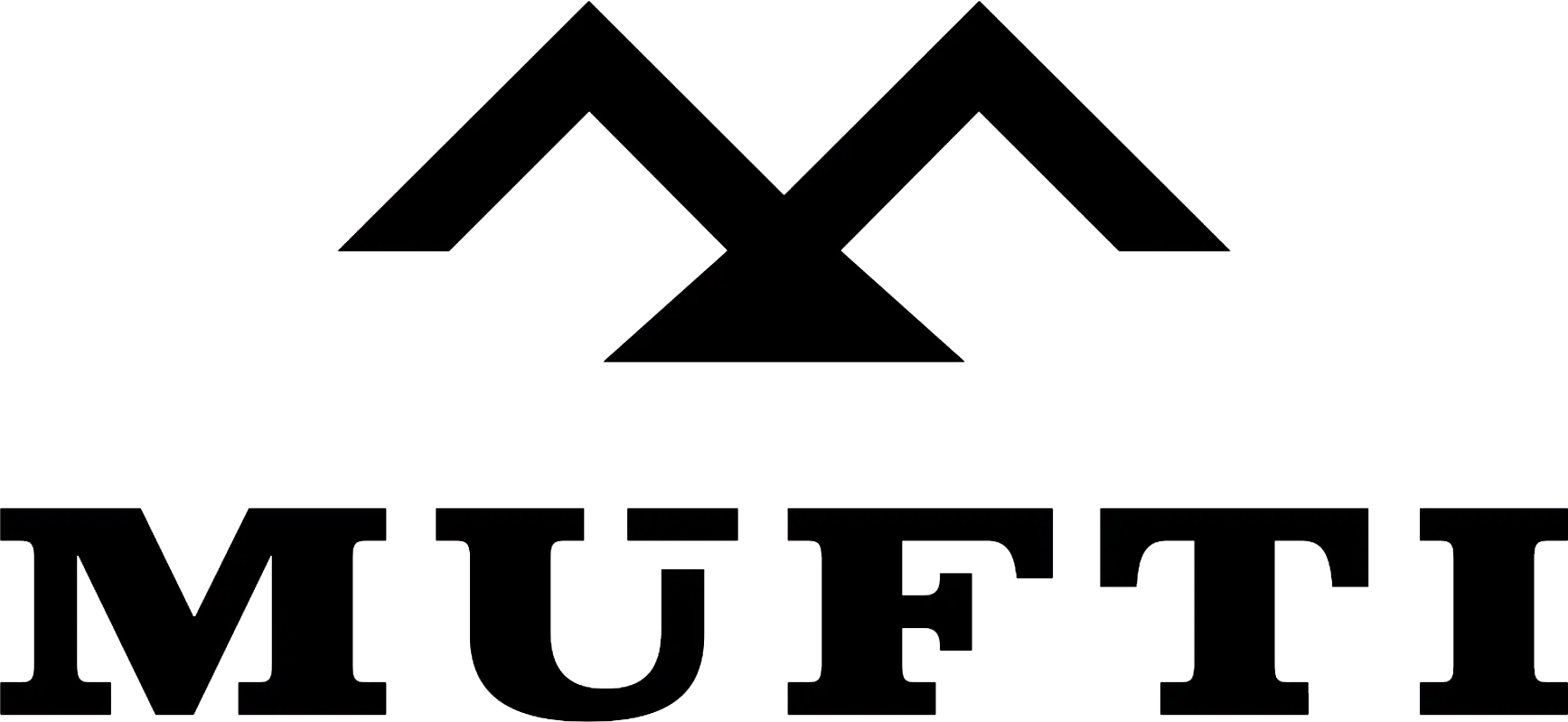



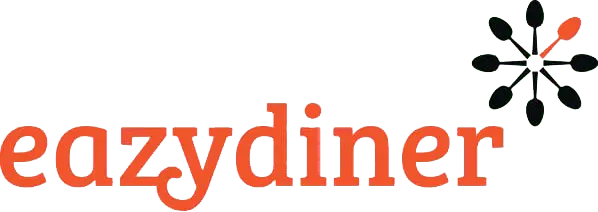


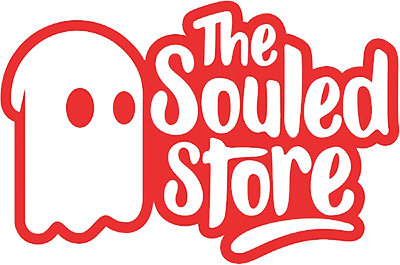
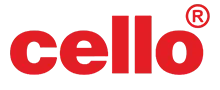
Comments